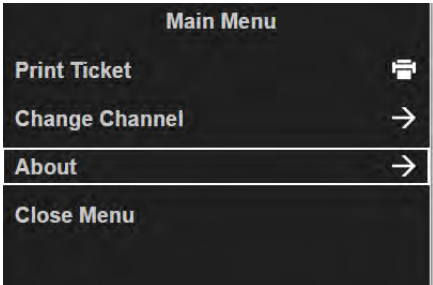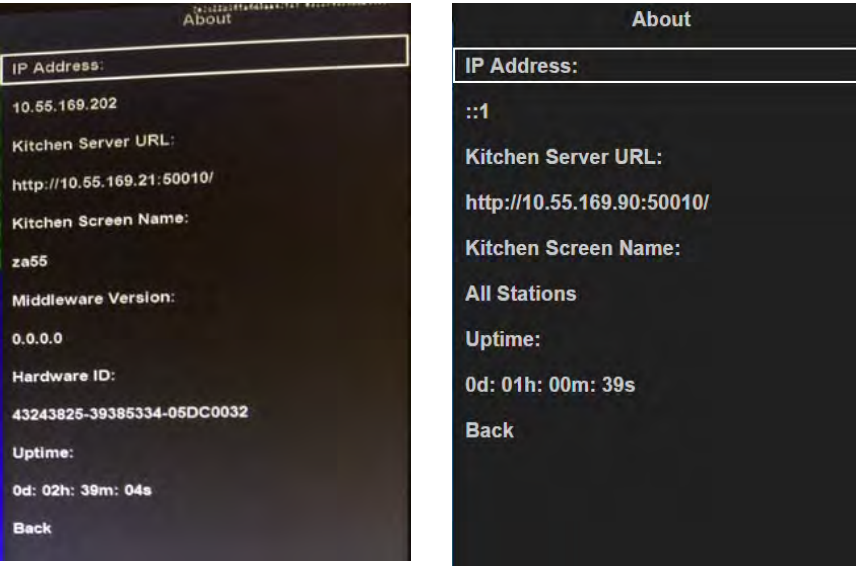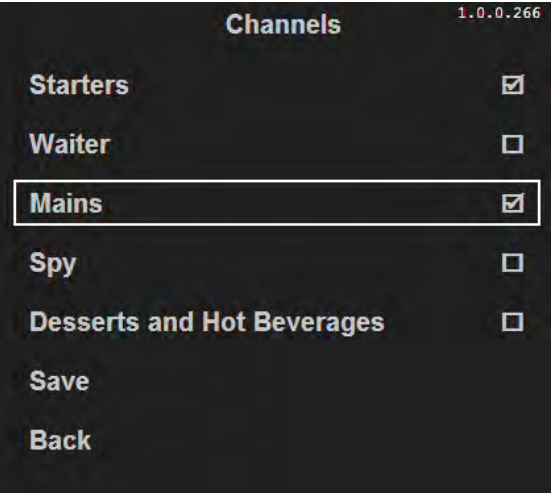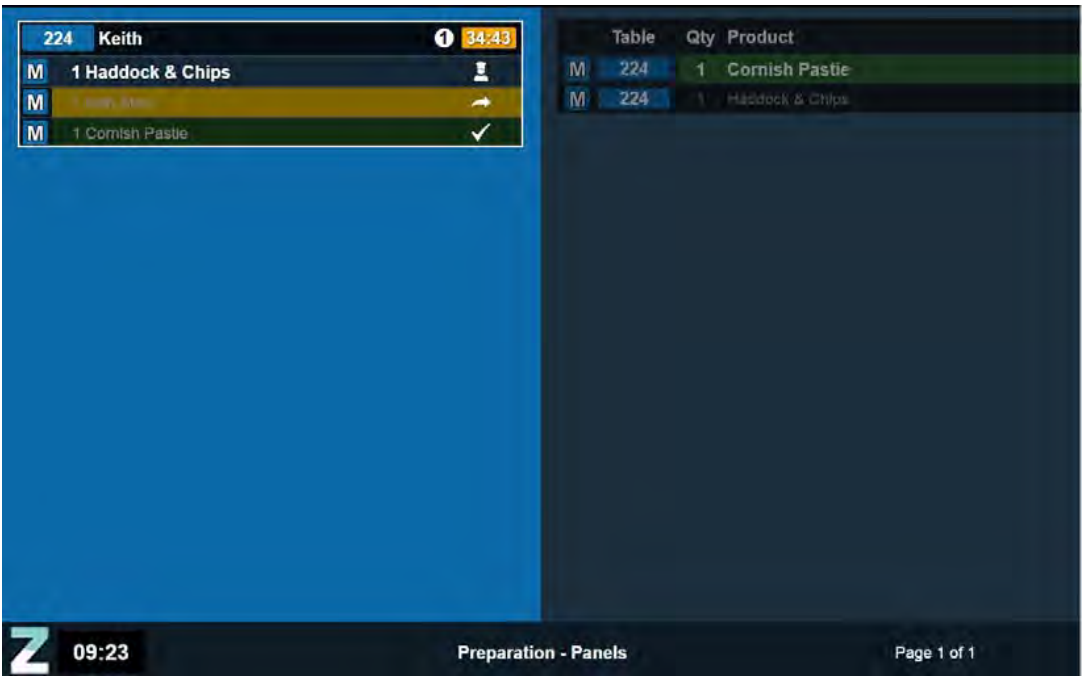How To - Viewing System Information
The Kitchen iQ menu includes an About window that allows users to check system details such as the IP address of the Kitchen iQ screen controller. This information remains accurate and up-to-date even if network connections are lost.
To access the About box:
-
If you have a touch screen enabled, select the About icon on the right-hand toolbar as shown:
or
-
Press the Menu button on the screen’s bump bar
-
The main menu is displayed on the right-hand side of the screen.
- Using the Item Up and Item Down arrows, highlight the About option.
- Press the Bump button
Two examples of the About information window are displayed: - Using the Item Up and Item Down arrows, highlight the additional screen you want to select.
- Press the Bump button.
-
Using the Item Up and Item Down arrows, highlight the Save option and press the Bump button.
-
The screen display is updated to show the new channel information, with only the active channel being displayed in the footer ("Preparation - Panels" in the example below) and the other channel(s) being greyed out:
- To switch between the displayed channels, press and hold the Alt View button on the bump bar or the keyboard shortcuts
- On touchscreen kitchen screens, you can switch focus to an inactive channel by touching anywhere within it.